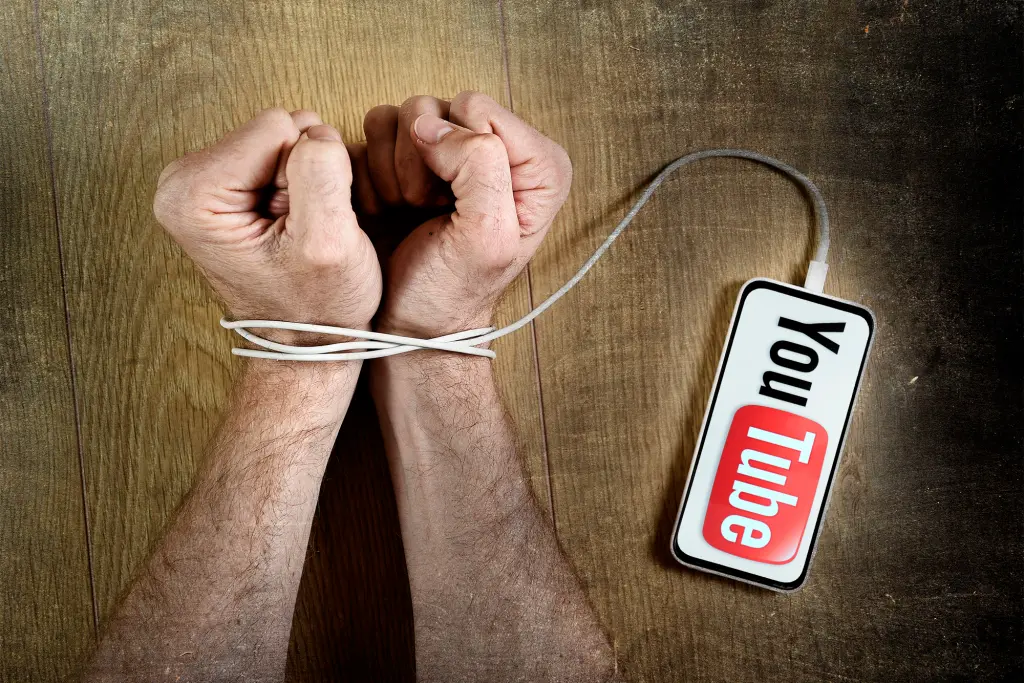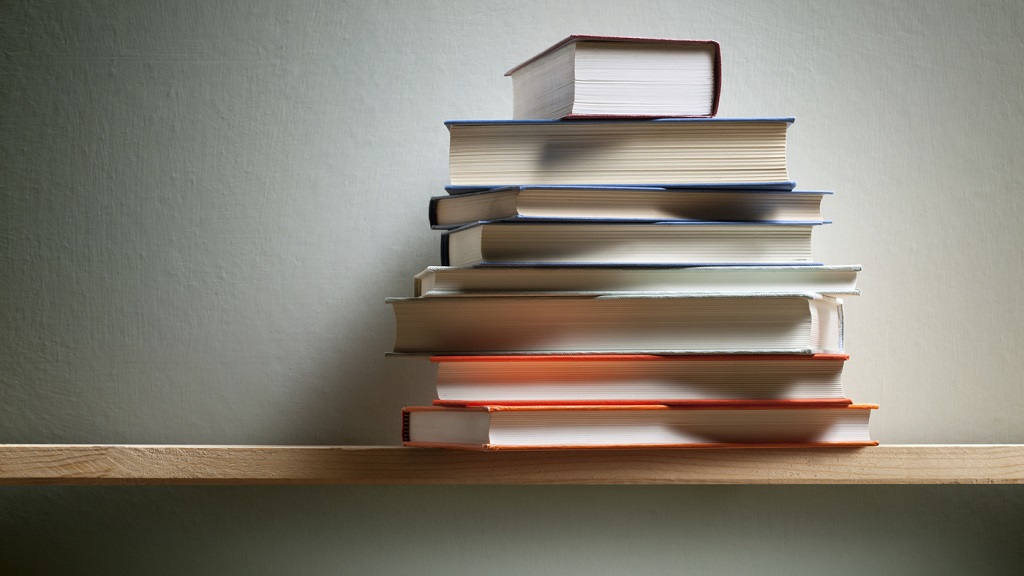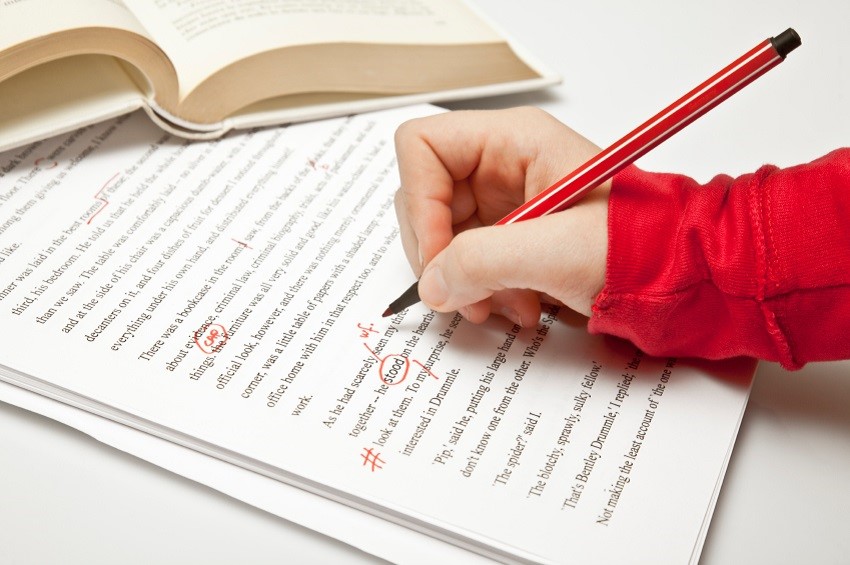How to publish on Amazon KDP?
Publishing to Amazon KDP is one of the first steps when you start self-publishing: it’s simple, free, and accessible to everyone. In a few clicks, it is thus possible to offer readers a digital and paperback version of the largest online bookstore today.
In this article, I will teach you step by step how to publish your digital book on the Amazon platform reserved for authors: KDP for Kindle Direct Publishing. Another article is dedicated to the publication of the paperback. After 6 books published and more than 12,000 readers on the counter, I hope you will trust the information offered below.
Be aware that once your book is online on Amazon, the future of your book will be in your hands: Amazon will not take care of promoting it! Many articles are available on the blog on this subject, including “how to make the launch of his book”. Don’t hesitate to use the search bar!
If you already have an Amazon account (as a buyer), you can use your same credentials to log into Amazon KDP. If you don’t have an Amazon account, join this page and just click “Sign up”. Then set up your account: name / first name, address, bank details … If necessary, I tackle the question of taxes at the end of this article.
You are now part of the KDP members! Once on the Amazon KDP platform, you will be able to add either a digital book or a paperback. We will start with the first option.
Add your eBook to Amazon KDP
When you arrive on the Amazon KDP platform, you are offered to add a new book: click on the “+ Kindle ebook” option. For the paperback version a little later, you will simply click on “+ Paperback”.
-
The title and subtitle of your book
At first, you can indicate the title, the subtitle of your book. I recommend that you use the space available to you to add a little something that will give more information to your readers. For example, for my novel “Beyond the towers”, I added in the title section “Beyond the towers: how to go up the slope when we have lost all hope?” and with the subtitle “A young adult novel that is engaging and inspiring to read at any age.” I recommend that you have thought about your keywords and put a few in the subtitle (see below).
-
Description: don’t hesitate to add more!
You then have the option of adding the description of your book: you will immediately think of the back cover, but again, you have a lot of space, so take advantage! After the synopsis of your book, add (if you have some) comments from readers, mentions to press releases, put a few more explicit words on the universe, the readers to whom your book is addressed.
-
Take care of your keywords!
Next comes the choice of keywords. You can choose up to 7 keywords: these keywords are important! They correspond to the words that readers are looking for on Amazon. For example, readers are not only looking for “adolescence”, but they are also looking for “ebook/book/teen / adolescent novel …, adolescent guide …”.
To help you, try several searches on Amazon for yourself and see the words offered automatically: they are suggested on the most popular searches on Amazon. You type a letter or two, a word … and you see what scrolls. Also, brainstorm how you would like your book to be found.
For example for “Hope for the body” I chose keywords like “novel testimony”, a novel about HIV “,” novel about mourning “,” love story “… You see that can be very precise and also more general. The most important thing is that it really sticks to your story!
-
The choice of headings
The headings are the categories in which your book will appear on Amazon. They are like the shelves of a bookstore (fiction, thrillers …). The goal is to answer this question simply: what are the 3 categories in which you could classify your book and which best reflect its genre, its themes, its message?
By clicking on “Define categories”, you will see that those offered on the Amazon KDP platform are not quite the same as those displayed on the Amazon.fr store. So you have two possibilities:
- either you define your categories in Amazon KDP with what is offered and what seems to best suit you
- Either you observe the categories of the Amazon.fr store in the bar on the left. you note those which seem the most relevant to you. You also look at the books offered in the different categories to find out if yours fits well.
You then note the path of the categories that interest you, for example, “Kindle Store> Kindle Ebooks> Esotericism and Paranormal> Beyond, Spiritism, and Reincarnation ”, then return to your Amazon KDP account. At the top right there a “Help” and at the bottom left “contact”. You will find in the left column a section to request the attribution of certain categories to your book. Attention, this last must have been published to make this request.
-
Publication option
At the very bottom of the first page, you have an option to offer your book for pre-order. We hear a lot about this notion of pre-order and knowing whether or not to use it is a real headache. What you need to know :
- pre-order allows readers to buy your book in advance: they will receive it on their e-reader the day of the release
- Once your book for pre-order, sales are good and well counted for the ranking of your book on Amazon. So it’s as if it was already published.
- pre-ordering may have a purely strategic interest, during your communication: for example, offering an introductory price (0.99 $ instead of 3.99 $) only during the pre-order to motivate readers to go discover your book while after.
The content of your book
-
Download your book file
We now come to the stage of adding the content of your book with the manuscript and the cover. One of the first questions asked concerns DRM or digital rights. They are supposed to avoid pirating your Ebook but are easily circumvented… They are therefore useless and sometimes not appreciated.
You can download your book in several formats .doc, .docx, HTML, MOBI, ePub, RTF, plain text, and KPF which will be automatically converted to Kindle format.
Today there is an Amazon tool “Kindle Create” which allows you to create your eBook very easily and which will also be used for the paperback version. You can download it here.
-
Import or create your cover
The creation of the cover can be a real ordeal for many authors. You are not without knowing it, coverage is the first criterion for a reader. It is when he sees a cover that he decides whether or not to take an interest in your story. Once again, the professionalism and readability of your cover will make the difference.
As always, you have the choice of doing your cover by yourself. If you have some knowledge of drawing software and if you have the eye. For the digital version, the first cover is sufficient, but you will also need to know how to make the template for the paper version, with the back, the fourth, and the bleeds…
Amazon KDP also provides software to assist you in creating your cover. He offers models there and that can help you in terms of size, but beware! If you have no idea how to “read” an image (different level of text, contrast, and layout …). Even with the help of this software you can quickly create ugly, unreadable coverage and discouraging to readers.